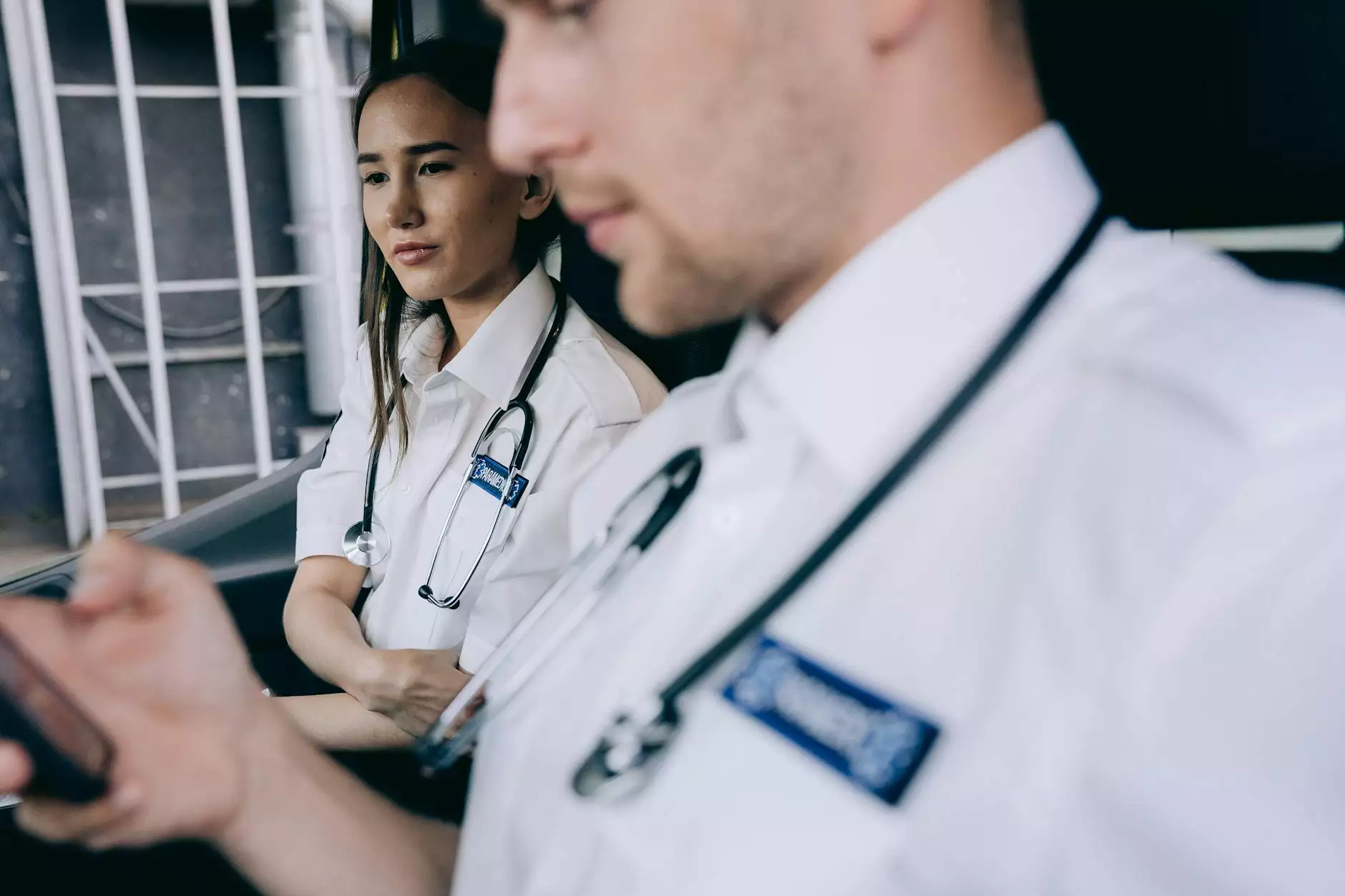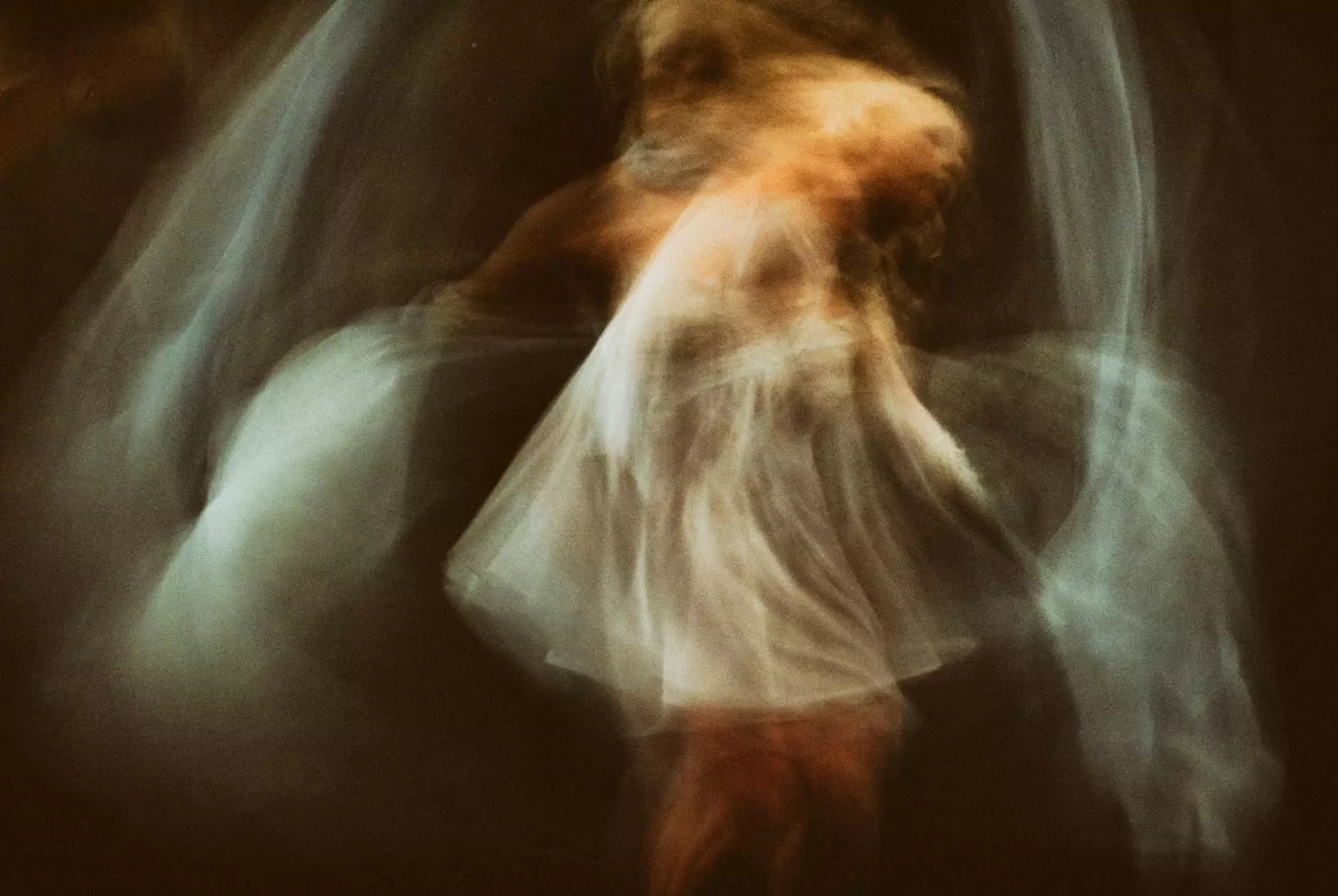Understanding cPanel Fix Permissions: Your Guide to Secure and Efficient Web Hosting

In today's digital landscape, where online presence is crucial for business success, understanding the intricacies of web hosting management is essential. One of the pivotal aspects that webmasters often encounter is managing file permissions through tools like cPanel. This article delves deep into the realm of cPanel fix permissions, enabling you to enhance your website's performance and security.
What is cPanel?
cPanel is a widely used web hosting control panel that simplifies website management. It provides a graphical interface and automation tools designed to simplify the process of hosting a website. It allows users to manage their hosting accounts easily without needing extensive technical knowledge. With features ranging from file management to email account setup, cPanel makes the complex world of web hosting accessible.
Why Are File Permissions Important?
File permissions are fundamental to the security and functionality of any website. Each file and directory has permissions that dictate who can read, write, or execute them. Understanding and managing these permissions is critical because:
- Security: Proper permissions prevent unauthorized access to sensitive files.
- Functionality: Incorrect permissions can lead to errors, breaking the functionality of websites.
- Performance: Well-configured permissions can improve site performance by allowing the server to efficiently access files.
Understanding cPanel Fix Permissions
The term cPanel fix permissions refers to the process of correcting the file and directory permissions through the cPanel interface. When you encounter issues such as the "403 Forbidden" error or specific files not functioning correctly, it might be due to improperly set permissions.
Common Permission Settings
Before diving into fixing permissions, it's essential to understand the typical permission settings:
- Owner (User): The individual who owns the file. Permissions for the owner typically include reading, writing, and executing.
- Group: A set of users that have permissions for specific files. They generally can read and execute, but not write.
- Public: Anyone on the internet can access these files. This permission level is usually set to read only.
Common Permission Numbers
Permissions in UNIX-like systems are represented by numbers:
- 7: Read (4) + Write (2) + Execute (1)
- 6: Read (4) + Write (2)
- 5: Read (4) + Execute (1)
- 4: Read only
- 3: Write (2) + Execute (1)
- 2: Write only
- 1: Execute only
- 0: No permissions
How to Fix Permissions in cPanel
Now that we've established the importance of file permissions and the basics, let’s discuss how to effectively fix permissions using cPanel.
Step 1: Log into Your cPanel Account
Start by logging into your cPanel account. Typically, this can be done via https://yourdomain.com/cpanel. Enter your username and password to access your dashboard.
Step 2: Navigate to File Manager
Once you are logged in, find the File Manager option. This tool allows you to view and manage all your files and directories within your hosting environment.
Step 3: Locate the Problematic File or Directory
In the File Manager, browse to the file or directory where you are experiencing issues. This could be a script or a plugin that isn't functioning as expected, often located in public_html or a specific subdirectory.
Step 4: Change Permissions
To change permissions:
- Right-click on the file or directory.
- Select Change Permissions from the context menu.
- Adjust the settings by checking or unchecking the corresponding boxes for Read, Write, and Execute for Owner, Group, and Public.
- For files, a common permission setting is 644 (Owner can read/write, Group and Public can read). For directories, use 755 (Owner can read/write/execute, Group and Public can read/execute).
- Click Change Permissions to apply your changes.
Best Practices for Setting Permissions
Maintaining a secure and functional website requires careful management of file permissions. Here are some best practices:
- Use the Principle of Least Privilege: Only give permissions that are necessary for the file to function.
- Regularly Review Permissions: Regular checks can help prevent unauthorized access and potential security breaches.
- Use Strong Passwords and Security Measures: In conjunction with correct permissions, strong security practices help protect your site.
Common Issues Related to File Permissions
While fixing permissions, you might encounter a few common issues. Understanding these can help streamline your website management:
403 Forbidden Error
This error typically occurs due to incorrect permissions on files or directories that are meant to be publicly accessible. It can be easily resolved by checking the permissions set on the affected files.
500 Internal Server Error
This error may indicate that there is an issue with your server configuration or a script that does not have the right permissions to execute. Checking the permissions on scripts (such as PHP files) may resolve the issue.
File Upload Issues
If you cannot upload files, it might be due to directory permissions that are set too restrictively. Ensuring directories allow for write permissions is essential.
Conclusion
Understanding how to cPanel fix permissions is a vital skill for any website owner or administrator. By ensuring proper file and directory permissions, you can enhance your website's security, improve its performance, and prevent common errors that can frustrate users and disrupt service.
For further assistance with IT services and computer repairs, remember that first2host.co.uk provides expert guidance in navigating the complexities of file management and web hosting solutions. Prioritizing effective management of your hosting environment ensures long-term success in your online endeavors.